Select the missing account folders for them to appear in the unified inbox view. Here's how:
1. Right-click on the "Inbox" top level folder and choose "Properties". A dialog will appear.
2. Click the "Choose" or "Choose folders..." button and another dialog will appear.
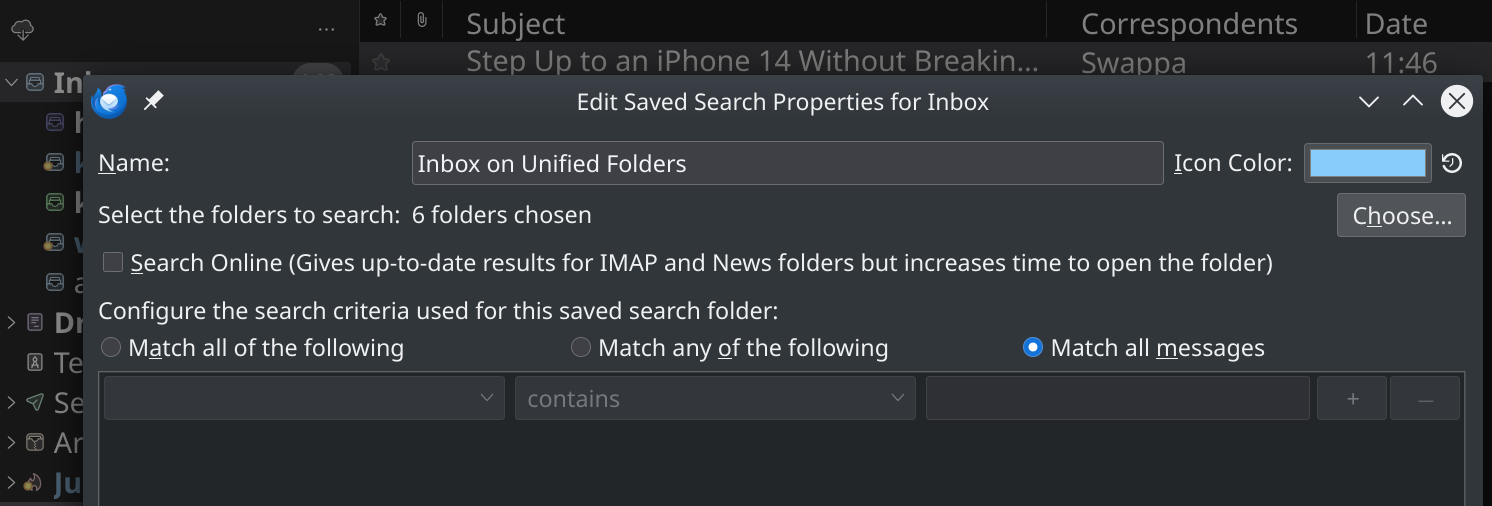
3. Check each inbox folder for each account you wish to appear in the unified inbox.

4. Click the "OK" button when done to close the dialog.
5. Click "Update" button.
Et voilà! Your missing inboxes should now appear in the unified inbox view.